Creating Your Own Custom Brushes
If you don't find a custom brush image that suits your needs, you can easily create your own. First, open a new, empty picture by selecting New from PixelNEO's File menu. The most versatile brushes are relatively small (64x64 pixels or less), so keep this in mind when creating the new picture. Also, brushes work best when created in 256 shades of gray (gray scale), as this will make it easier for PixelNEO to add color to the brush. (If you want to create a brush with specific colors, try creating a Stamp instead.)
Once you have a new picture open and ready for editing, you can use any of PixelNEO's Painting and Drawing Tools to create your brush. Remember, after you save the brush and begin to draw with it, PixelNEO will convert your gray scale choices into whatever color is selected from the Color Palette. For example:
If your custom brush looks like this:
![]()
and you select a red shade from the palette and draw something, you will get this:
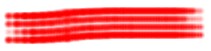
Notice how PixelNEO converted the original gray scale brush into shades of your selected palette color (red). If we had selected blue, yellow or green from the palette, then your brush would have been converted to shades of those colors. White areas in the brush are treated as transparent (see through) with no paint being applied to those areas, allowing underlying portions of the picture to show through.
An easy way to quickly create a nice looking brush is to draw a simple shape using black. Be sure to leave some white areas in the brush for the transparent effect. After you are satisfied with the shape, select the Special Effects command from PixelNEO's Picture menu and apply a Blur or Soften effect. This will give your bush a soft edge just like many of PixelNEO's other tools.
When you have finished creating your custom brush, you must save it into PixelNEO's special Brushes folder. To do this, select Save As from the File menu. The Save dialog box will appear. From the File Type drop down menu, select "BMP - Windows Bitmap". Now, using the Save dialog box's navigation controls, go to the following folder under your user directory:
..\Documents\PixelNEO\Brushes
After locating the Brushes folder, enter a unique name for your brush in the File Name field and click OK.
![]() Once saved, you can try out your new brush by selecting the Custom Brush tool and choosing your file from the list of brushes on the Option Panel.
Once saved, you can try out your new brush by selecting the Custom Brush tool and choosing your file from the list of brushes on the Option Panel.