Custom Brush Tool
![]() The Custom Brush Tool derives its size and shape from special brush files. The Custom Brush may be used either by clicking on specific points, or by dragging the mouse to produce a painted stoke. The left mouse button will paint with the color on the left side of PixelNEO's Color Box. The right mouse button will paint with the color on the right side of the Color Box. The shape, spacing and rotation of the brush can be adjusted using the controls on the Option Panel.
The Custom Brush Tool derives its size and shape from special brush files. The Custom Brush may be used either by clicking on specific points, or by dragging the mouse to produce a painted stoke. The left mouse button will paint with the color on the left side of PixelNEO's Color Box. The right mouse button will paint with the color on the right side of the Color Box. The shape, spacing and rotation of the brush can be adjusted using the controls on the Option Panel.
![]()
The Option Panel as it appears when the Custom Brush Tool is active.
Clicking the Brush Shape box will display a selection of custom brush files included with PixelNEO. You also can create your own brush shapes by saving any small greyscale picture to PixelNEO’s Brushes folder.
The Spacing slider allows you to create some interesting effects by increasing the amount of space between applications of the brush. This only works when dragging the brush.
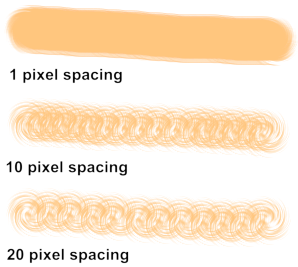
The brush size can be increased or reduced using the Option Panel's Size slider. Although the optimal size for most custom brushes is 1x, interesting effects can often be created by using different size settings.
The Brush Rotation option controls brush's orientation. Selecting the None option ![]() will keep the brush perpendicular to the page. The Directional option
will keep the brush perpendicular to the page. The Directional option ![]() will rotate the brush based on the direction you drag the mouse. The Random option
will rotate the brush based on the direction you drag the mouse. The Random option ![]() will rotate the brush randomly as you drag the mouse. Each of these produces a different, unique painting effect.
will rotate the brush randomly as you drag the mouse. Each of these produces a different, unique painting effect.
Clicking the Edit button ![]() will open the selected brush image into PixelNEO for editing. (There are a few "system" brushes that cannot be edited.)
will open the selected brush image into PixelNEO for editing. (There are a few "system" brushes that cannot be edited.)