Polygon Editor
PixelNEO 's Polygon Editor is used to adjust the boundaries of polygon objects and selections prior to final placement within a picture. Tools that use the Polygon Editor are Editable Rectangle Selection, Elliptical Selection, Polygon Selection, Freehand Selection, Crop, Editable Rectangle, Editable Ellipse, Poly Ellipse, Editable Polygon, Editable Freehand Polygon and 3-D Polygon.
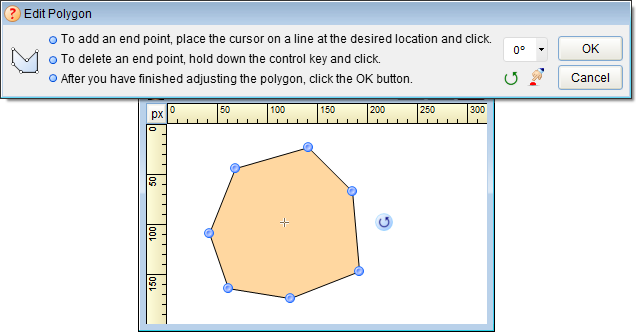
After constructing your initial shape using one of the tools listed above, the Polygon Editor will appear and editing handles (which look like this ![]() ) will be added to the end of each line. At this point, you may make changes to the polygon's shape.
) will be added to the end of each line. At this point, you may make changes to the polygon's shape.
To reposition one of the end points, place the mouse cursor over the end point's handle. (The cursor will change to a pointing hand when it is in the correct position.) Hold down the left mouse button and drag the handle. As you move, the two lines connected to the end point will move, stretching or shrinking the polygon. When you are satisfied with the position of the end point, release the mouse button.
Should you need to add a new end point, simply position the mouse cursor over the location on the outline where you would like a new handle and click the left mouse button. (The cursor will change to a pointing hand with a plus sign when it passes over a location where a new handle can be added.)
To delete a handle, position the mouse cursor over the unwanted handle. (The cursor will change to a pointing hand when it is in the correct position.) Hold down the CTRL key and click the left mouse button - the handle will disappear.
![]() Some tools do not allow handles to added or deleted.
Some tools do not allow handles to added or deleted.
To move the entire polygon, place the cursor in the center of the shape. The cursor will change to an open hand. Hold down the left mouse button and drag the polygon to its new location.
The entire polygon can be rotated at any angle by using the mouse to drag the special rotation grip ![]() that appears to the side of the polygon. When your mouse is properly positioned over the grip, the cursor will change to a hand with an arrow
that appears to the side of the polygon. When your mouse is properly positioned over the grip, the cursor will change to a hand with an arrow ![]() . Press down on the left mouse button and drag the grip in the direction you want the polygon to be rotated. As you move the mouse, the polygon will rotate. You can also choose a more precise rotation angle from the Polygon Editor screen.
. Press down on the left mouse button and drag the grip in the direction you want the polygon to be rotated. As you move the mouse, the polygon will rotate. You can also choose a more precise rotation angle from the Polygon Editor screen.
When the polygon's size, shape and position are satisfactory, click the OK button to draw it onto your picture.