Browse
PixelNEO 's Picture Browser can be used to display thumbnail previews of an entire folder of picture files. Additionally, previewed files may be opened, copied, moved or deleted using the included file management tools.
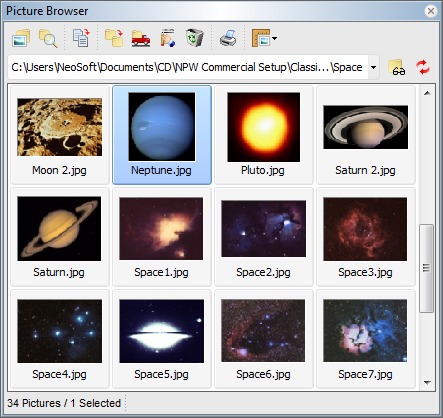
For more information about a specific item, click the image above.
The Speed Bar contains buttons that provide access to the Picture Browser's file management functions. However, before you can access most of these functions, you must first select a picture (or multiple pictures) from the Thumbnail Window. Below is a summary of the speed button functions:
|
Open the selected picture(s) for editing. |
|
Display information about the selected picture. |
|
Copy the selected picture to the Windows Clipboard. |
|
Copy the selected picture file(s) to another folder or drive. |
|
Move the selected picture file(s) to another folder or drive. |
|
Rename the selected picture files(s). |
|
Send the selected picture file(s) to the Recycle Bin. |
|
Print a contact sheet of all pictures in the Thumbnail Window. |
|
Change the size of the thumbnails. |
The Current Folder field displays the drive and directory where the current thumbnail images reside. You can view a different folder by clicking the ![]() button to the right of the Current Folder field. Clicking the
button to the right of the Current Folder field. Clicking the ![]() button to the right of the Current Folder will display a list of recently viewed folders. If changes have been made to the pictures in the Current Folder which have not been reflected in the Thumbnail Window, click the
button to the right of the Current Folder will display a list of recently viewed folders. If changes have been made to the pictures in the Current Folder which have not been reflected in the Thumbnail Window, click the ![]() button to refresh the display.
button to refresh the display.
The largest part of the Picture Browser, the Thumbnail Window, contains small thumbnail versions of each picture file in the Current Folder. A scroll bar along the right side of the window can be used to bring additional thumbnails into view.
Several types of file management actions may be performed on the pictures displayed in the Thumbnail Window. Before you can do this, however, you must select a picture or group of pictures. To select a single picture, simply click its thumbnail with the mouse. Multiple pictures may be selected by holding down the SHIFT or CTRL keys prior to clicking a thumbnail.
The Status Bar displays the total number of pictures in the Current Folder.