Bezier Line
![]() The Bezier Line Tool allows you to draw smooth, accurate curves.
The Bezier Line Tool allows you to draw smooth, accurate curves.
To draw a Bezier line, click and hold down the left or right mouse button where you want the line to begin. (Use the left mouse button to draw the line using the color on the left side of PixelNEO's Color Box. Use the right mouse button will draw the line with the color on the right side of the Color Box.) Drag the mouse cursor to where you want the line to end and release the mouse button. The Bezier Editor (pictured below) will appear at the top of the screen, and four nodes (or handles) will be located along the length of the line, along with a center point and an outline marquee.
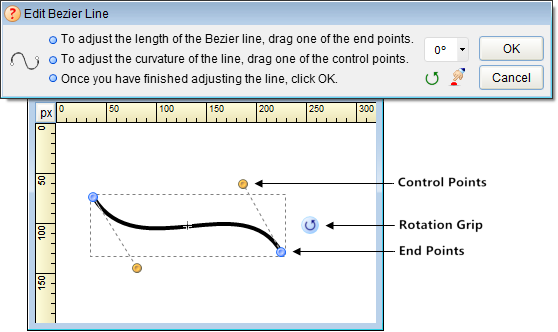
You can drag the two inner handles (the control points) with the mouse to produce a curve. Drag the endpoints to adjust the length of the line. The center point can be dragged to reposition the line.
The line can be rotated at any angle by using the mouse to drag the special rotation grip ![]() that appears to the side of the marquee. When your mouse is properly positioned over the grip, the cursor will change to a hand with an arrow
that appears to the side of the marquee. When your mouse is properly positioned over the grip, the cursor will change to a hand with an arrow ![]() . Press down on the left mouse button and drag the grip in the direction you want the line to be rotated. As you move the mouse, the line will rotate. You can also choose a more precise rotation angle Bezier Editor screen.
. Press down on the left mouse button and drag the grip in the direction you want the line to be rotated. As you move the mouse, the line will rotate. You can also choose a more precise rotation angle Bezier Editor screen.
When the desired curve has been produced, click the Bezier Editor's OK button.